# Clusters Management
MyScale supports the following operations for managing clusters:
# Cluster Creation
The cluster can be created by clicking on the “+ New Cluster” on the Clusters page. Whenever a Cluster is created, the Cluster will start automatically.
A cluster needs to be started before being able to import data and execute queries within the cluster.
In the current version of MyScale, development plan users can only create one cluster. Please note that the cluster will be terminated if there is no activity for 7 days, and all data in the cluster will be deleted. For more details, please refer to the Pricing Plan.
# Cluster Configuration
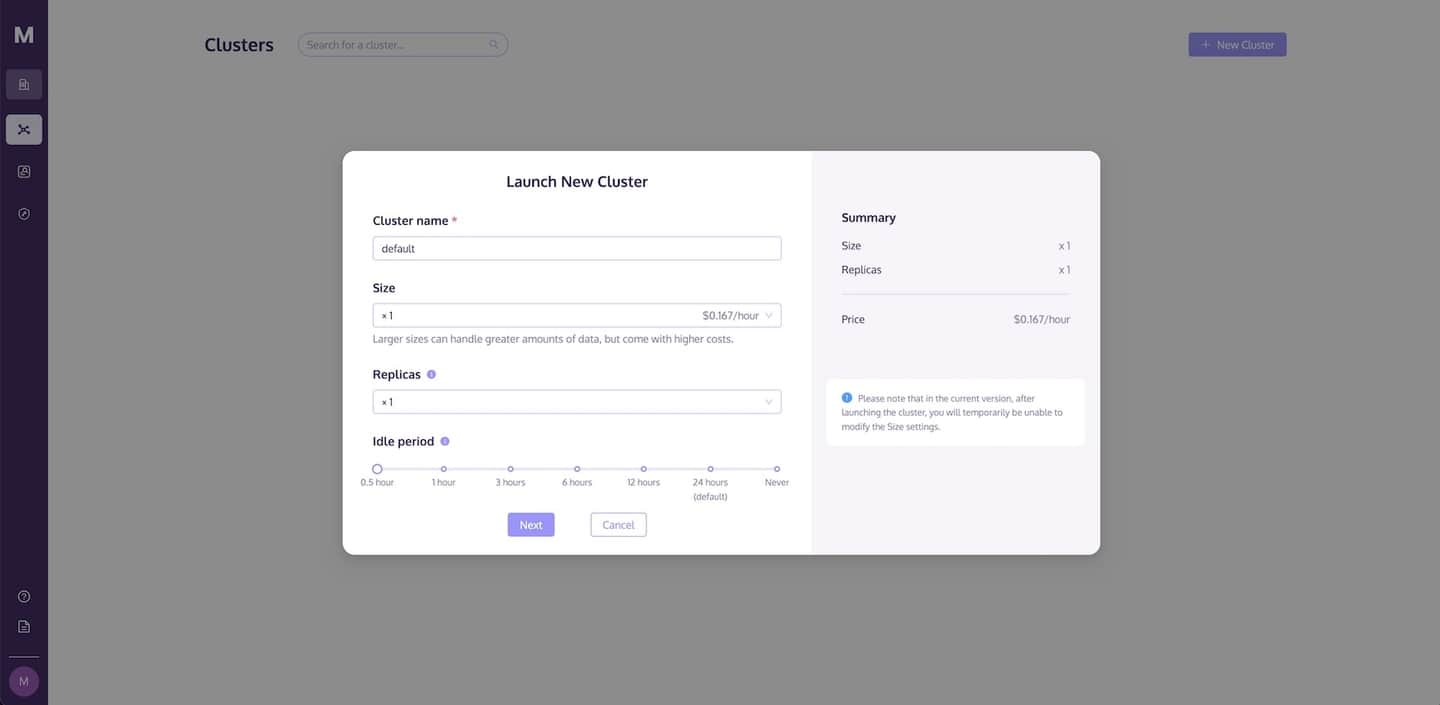
MyScale allows you to choose a name for their cluster and supports modifying the idle period. To name your cluster, please enter a string of valid characters comprising of letters and numbers. The length of the string should be between 1 and 31 characters.
It is important to note that once there is no activity for the specified period, the cluster will transition to an idle state. If any requests are sent, your service will be resumed after a certain period of time.
# Import Data
After the cluster is created, it will start automatically. The cluster needs to be fully started before data can be imported into it within the cluster, as shown in the following diagram:
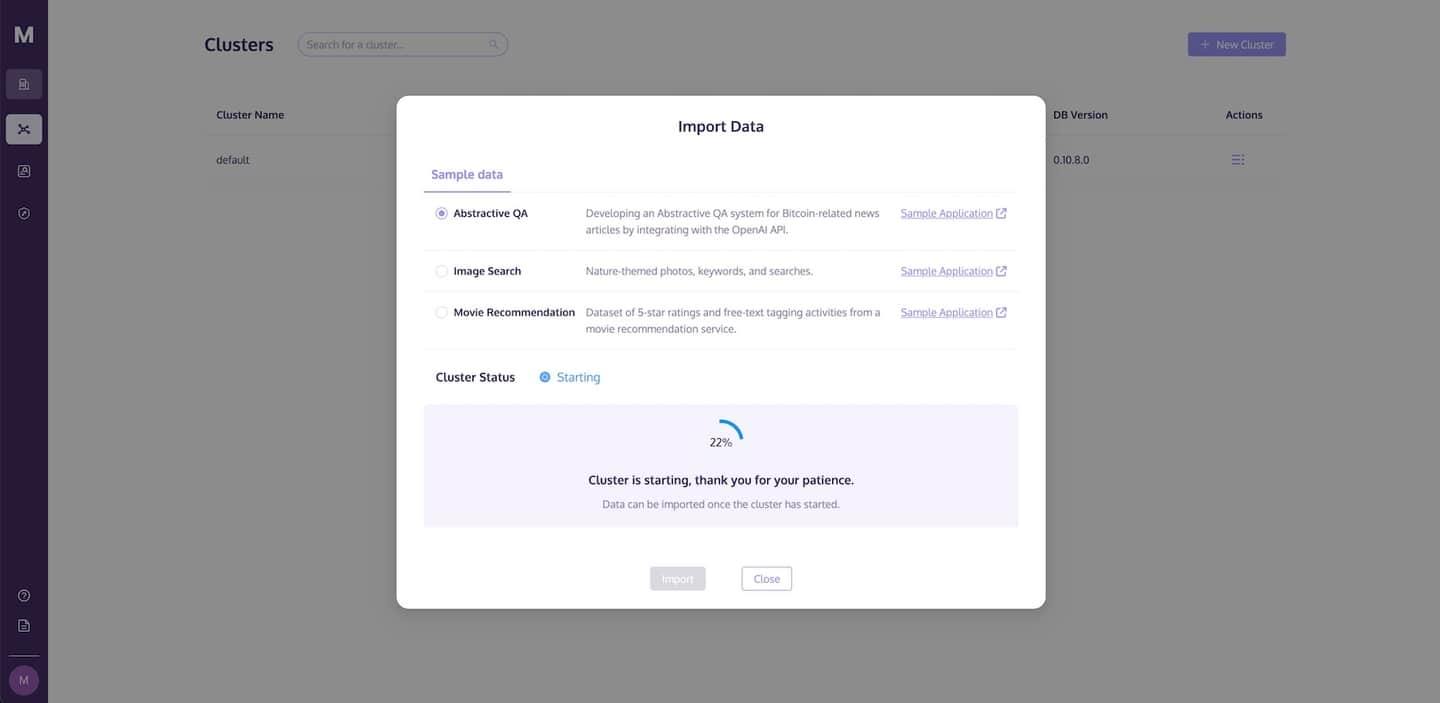
To facilitate your exploration of MyScale, we have provided sample datasets along with their corresponding execution commands. Select the sample dataset you wish to import and, once the cluster is in the Started state, you may commence importing the data as illustrated in the diagram below:
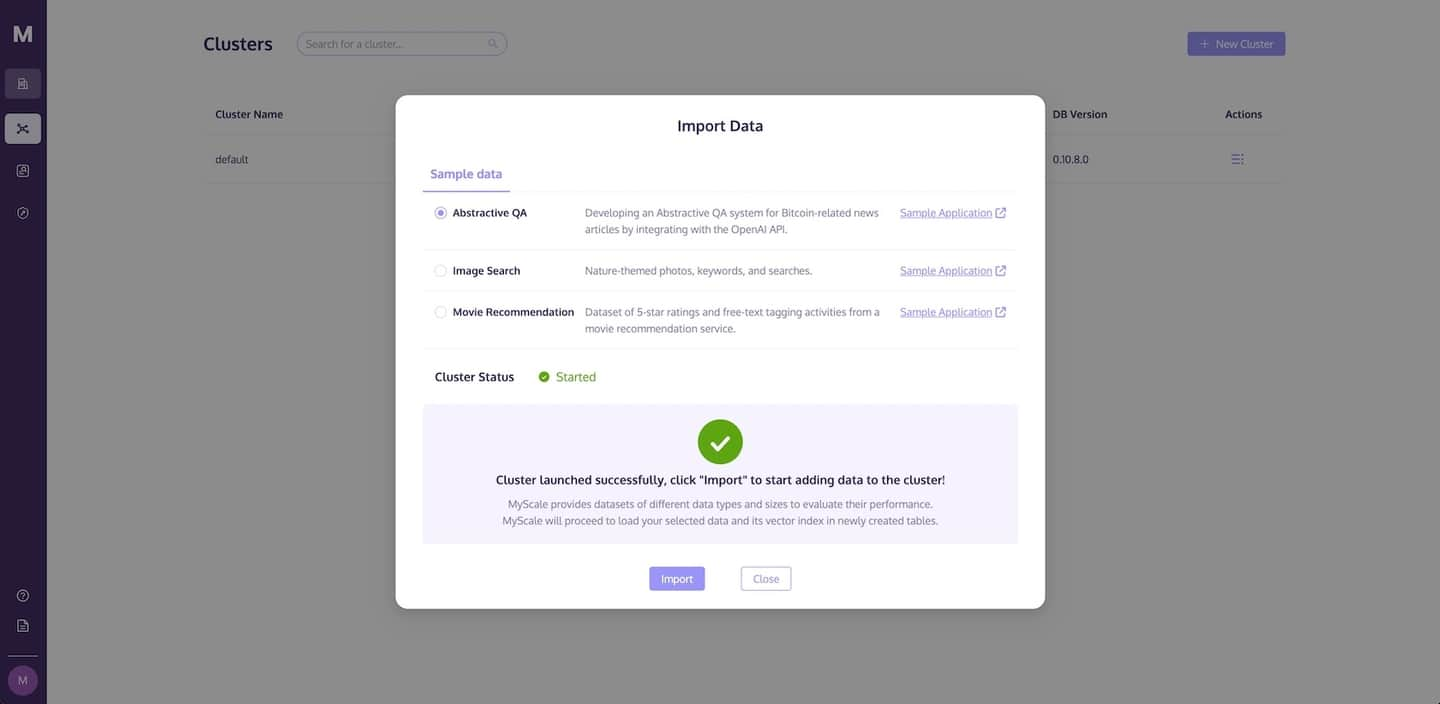
Once the import process is complete, you may begin testing query execution. Simply copy the sample code located in the SQL tab, and execute it in the SQL Workspace.
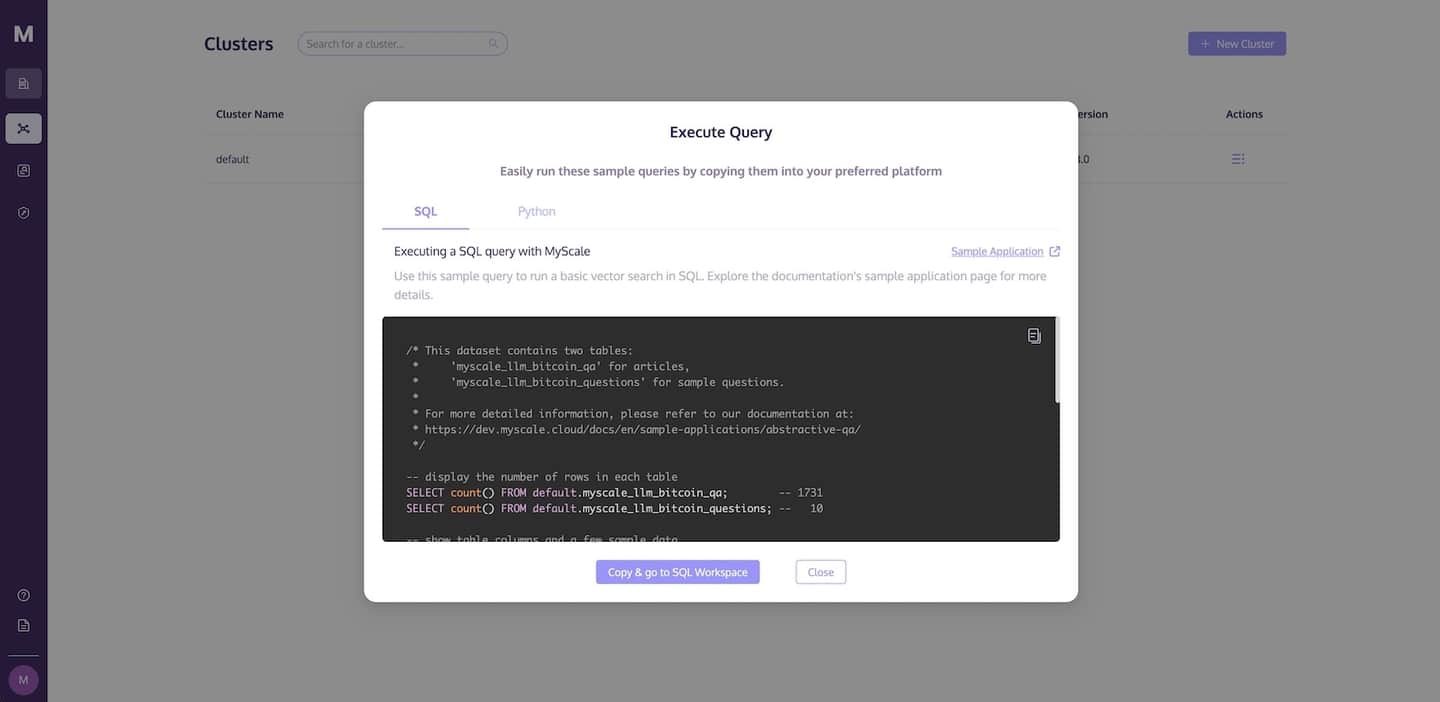
Alternatively, you may switch to the Python tab, copy the code, and utilize the Python client to access MyScale and execute queries.
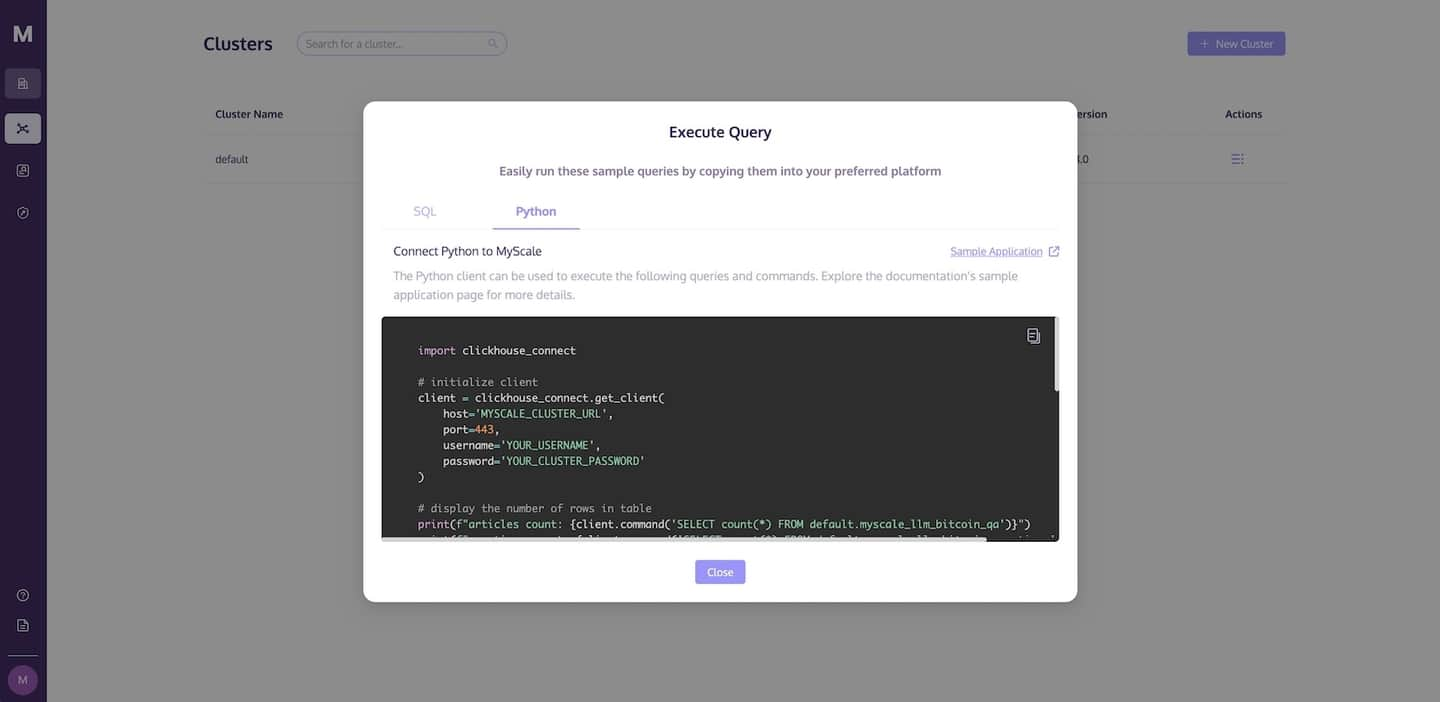
If you would like to try other publicly available datasets on the internet or your personal collection of data, please refer to the SQL Reference and Vector Search.
# Connection Details
Apart from SQL Workspace, MyScale offers various connectivity options as below:
To access MyScale via the above methods, you will need the necessary connection information such as MYSCALE_CLUSTER_URL, YOUR_USERNAME, and YOUR_CLUSTER_PASSWORD. You can find the Connection Details button in the Action column of your cluster list.
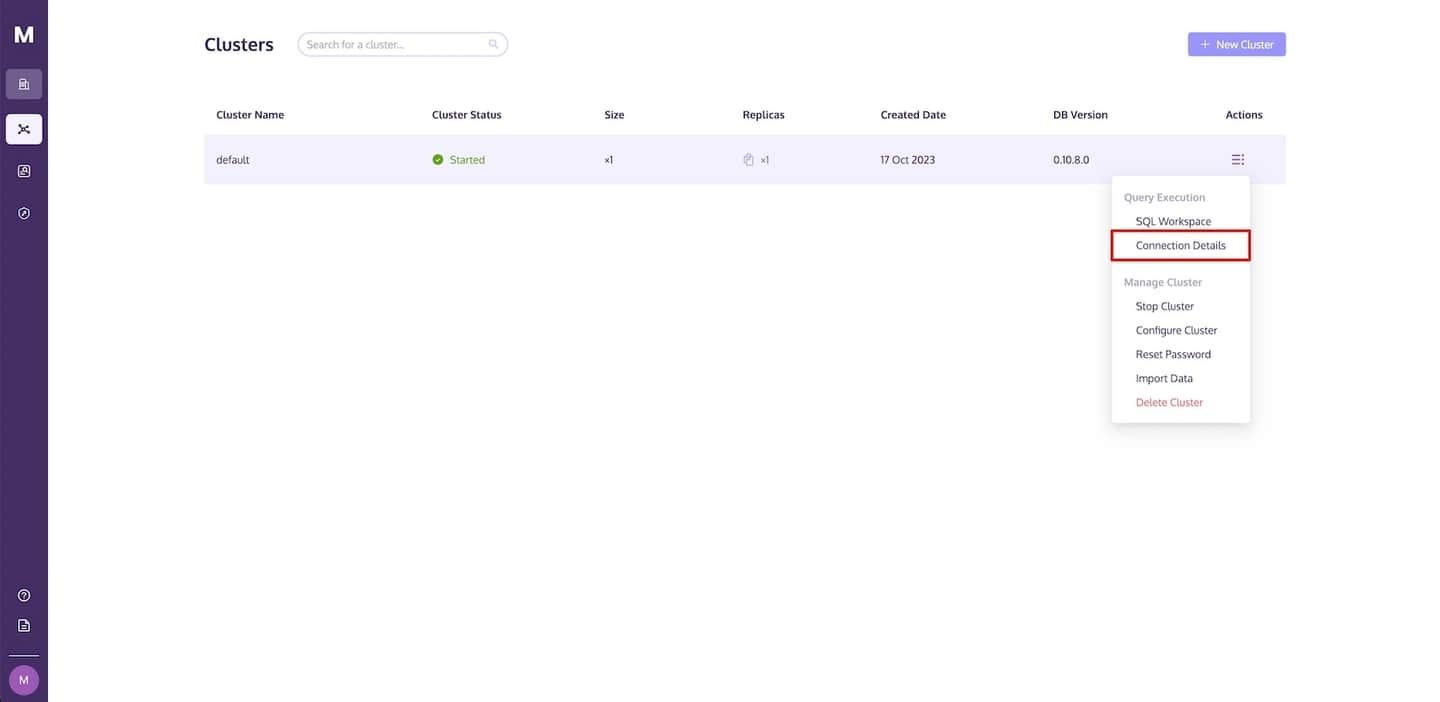
After clicking on the Connection Details button, you will see the necessary code required to access MyScale. You can switch tabs based on the tool you choose to use, and copy the corresponding code to connect to the new service.
- Python
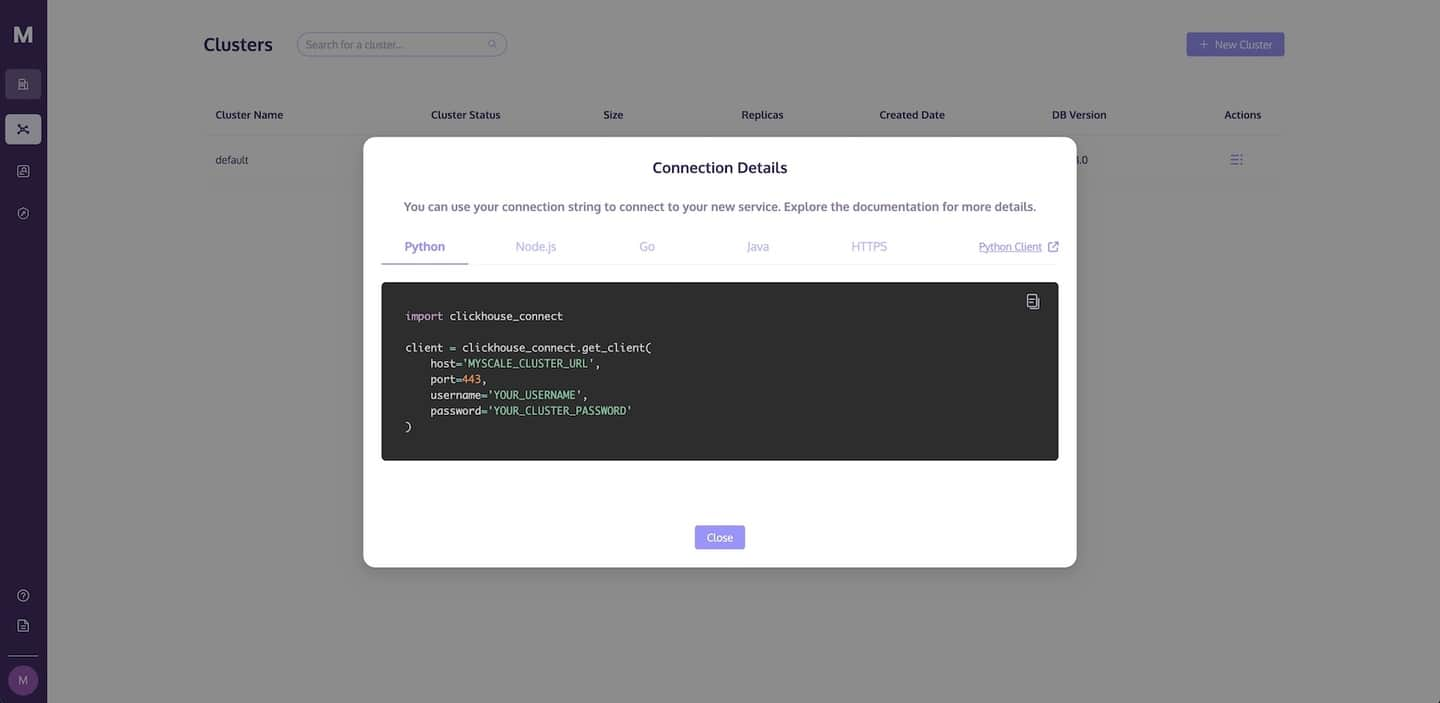
- Node.js
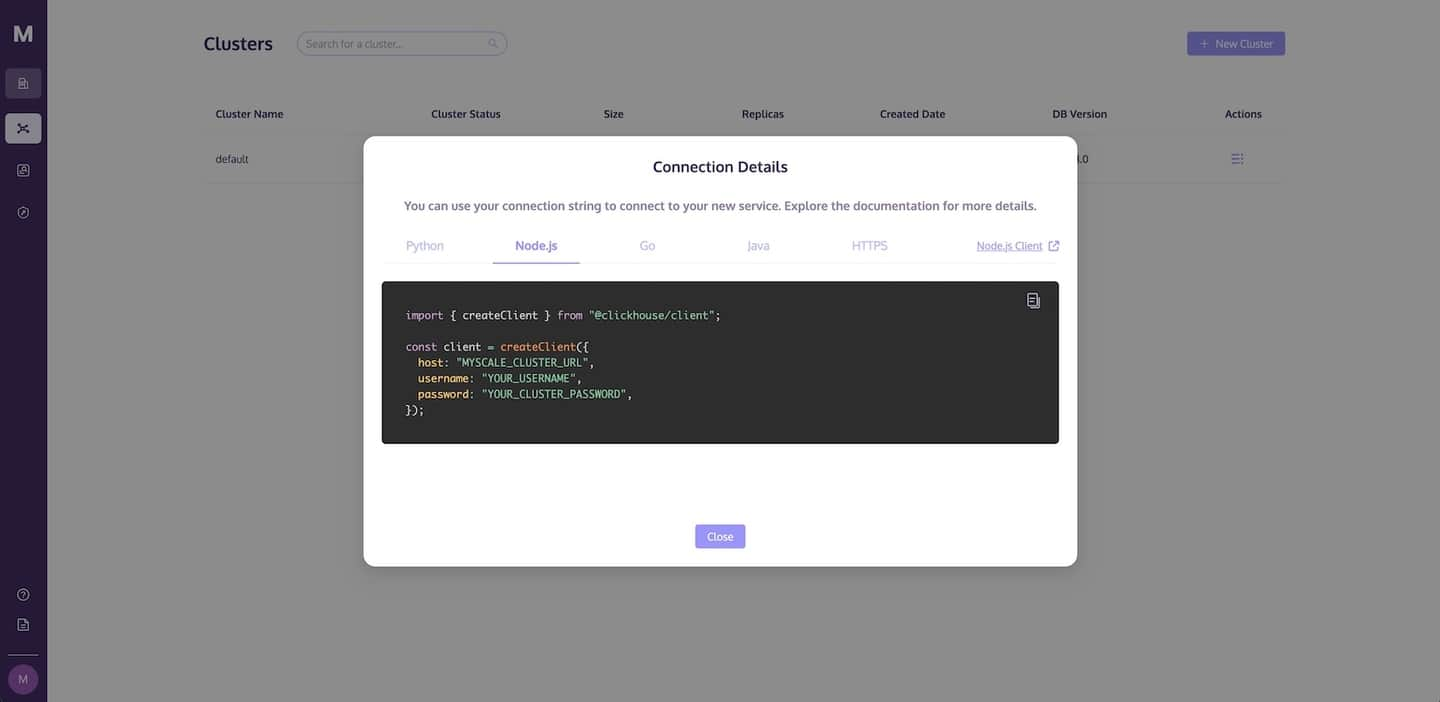
- Go
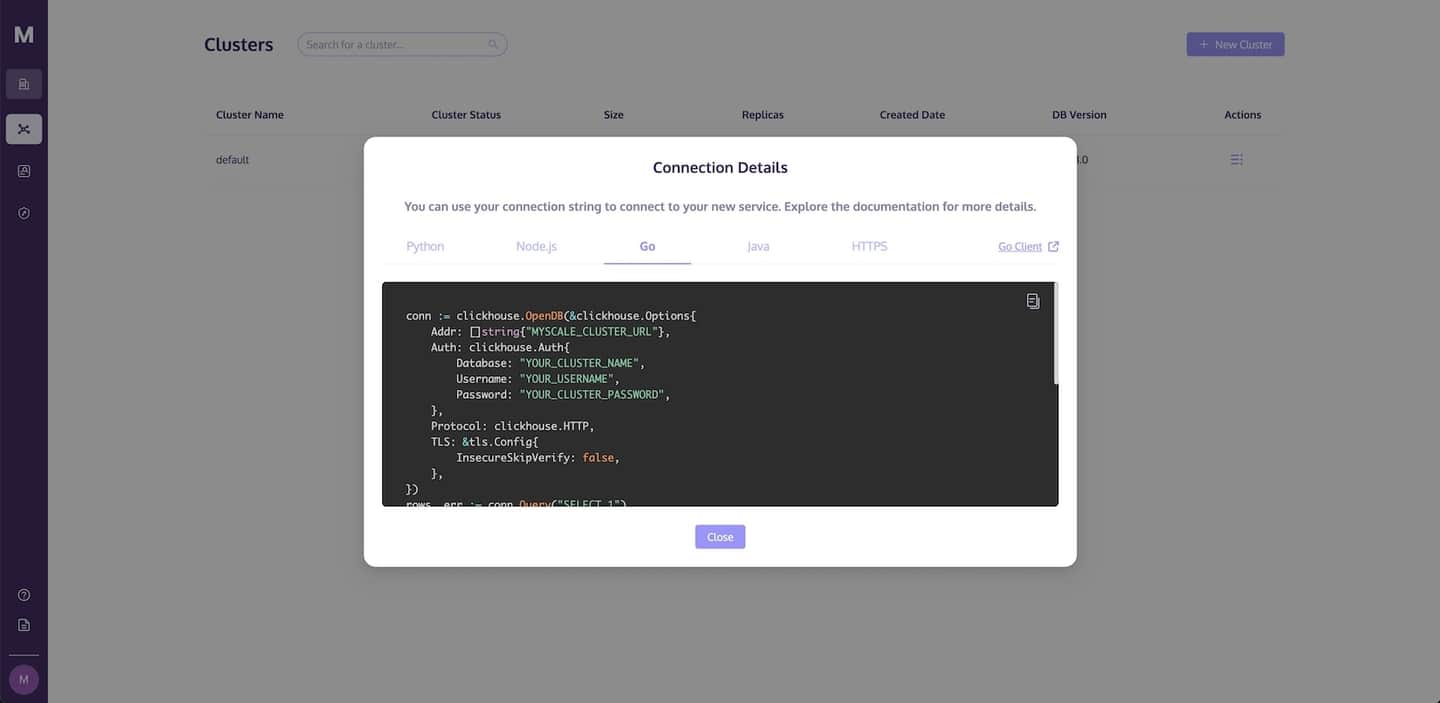
- Java
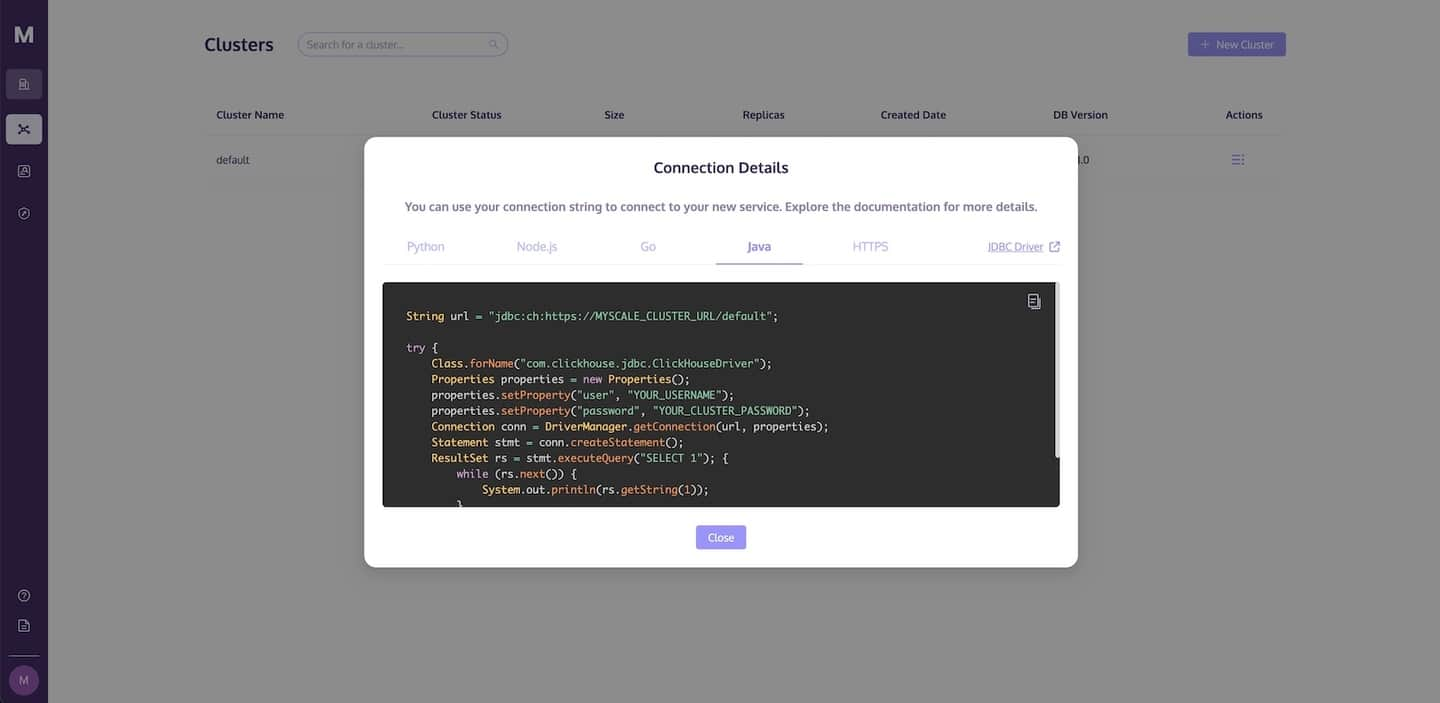
- HTTPS
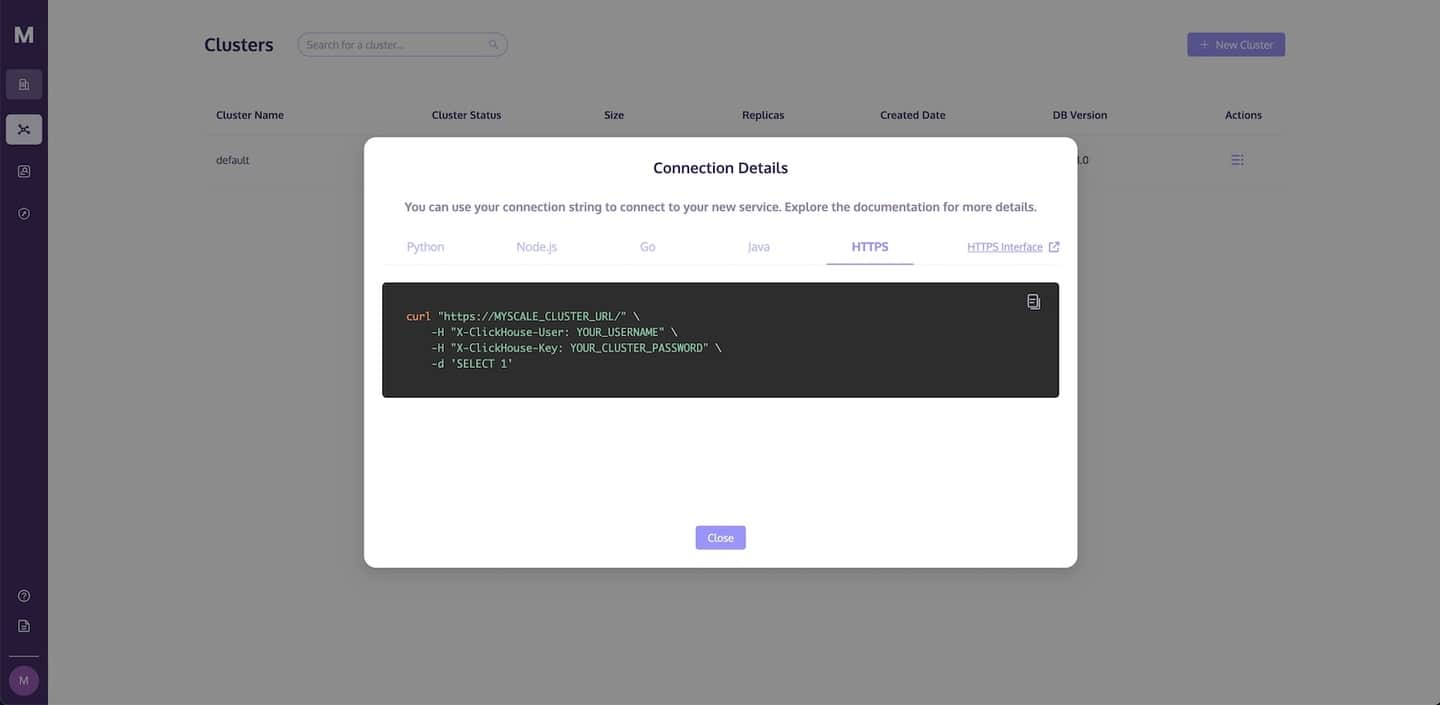
# Cluster Configuration Modification
MyScale provides support for users to modify the configuration of previously created clusters. Below are some points to consider when modifying clusters:
- Development Plan: Cluster name and idle period modification supported.
- Standard Plan: Cluster name, idle period, size, and replicas modification are supported.
- Modification of size or replicas is only supported when the cluster is in the "started" or "idle" state.
- Cluster size can only be increased and is not allowed to be decreased.
- After modifying the size, clusters need time to scale. During this period, the ability of users to execute statements depends on the number of replicas in the cluster.
- If the original cluster has only one replica, users will be unable to execute statements.
- If the original cluster has more than one replica, users can perform read operations normally, but write operations won't be possible.
- After modifying the replicas, cluster needs time to scale. During this period, only SELECT statements are supported.
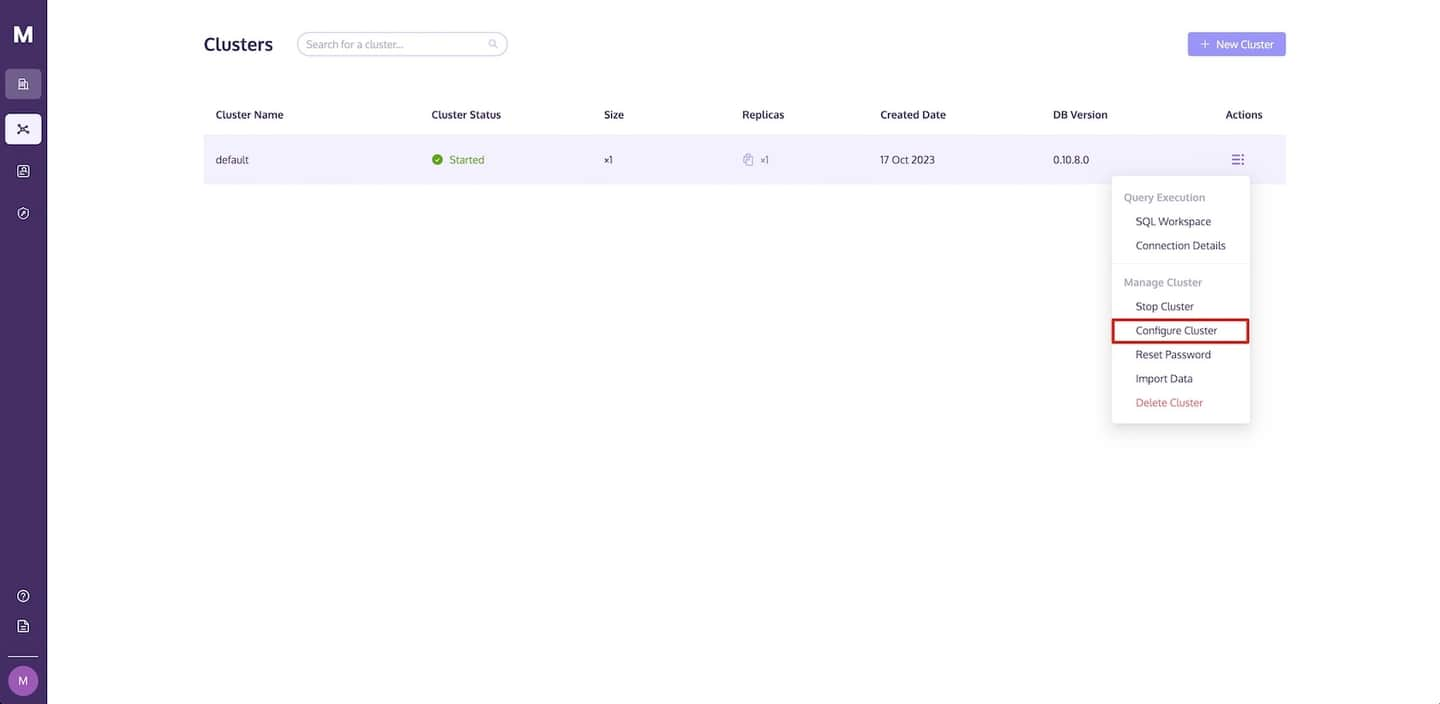
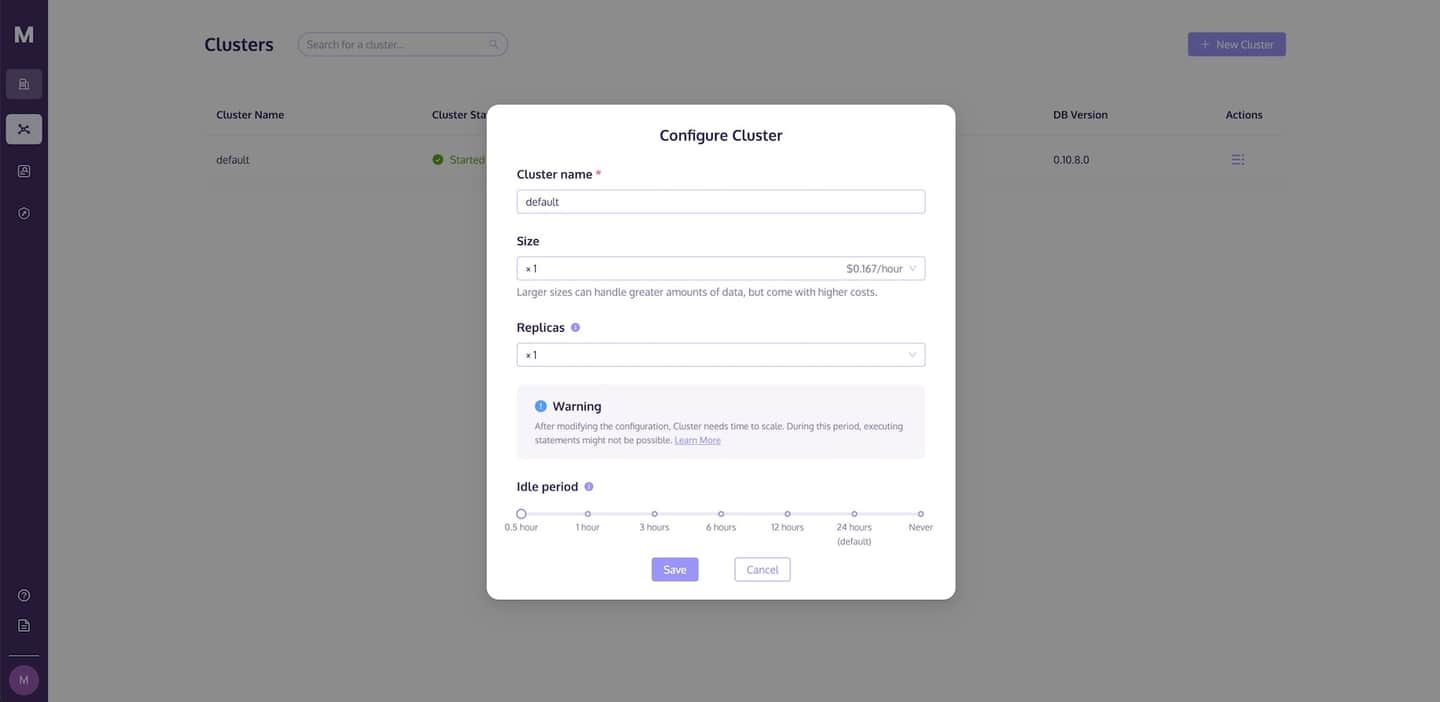
# Reset Cluster Password
If you wish to reset the cluster password, you can locate the Reset Cluster button in the Action column of your cluster list.
TIP
Resetting the cluster password is only supported for users with the Organization Owner and Admin roles.
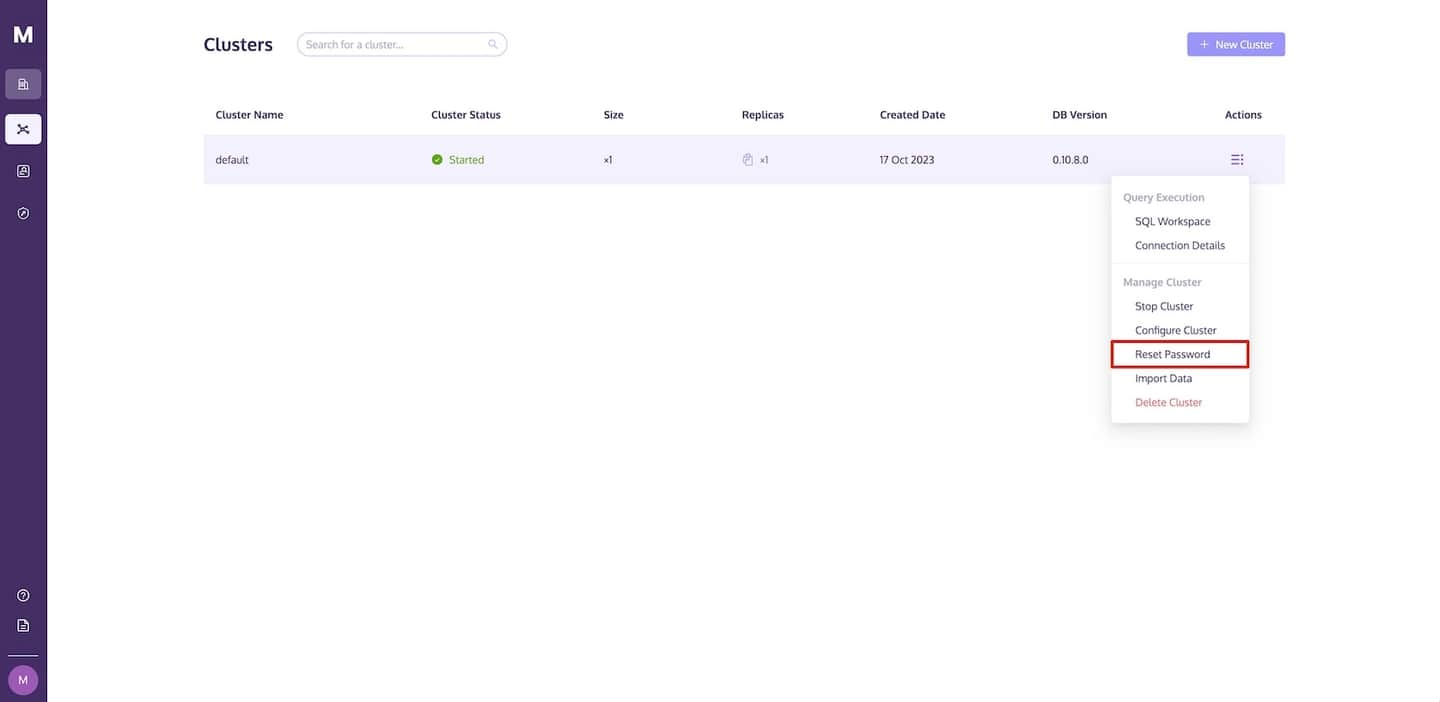
You can click the Reset button.
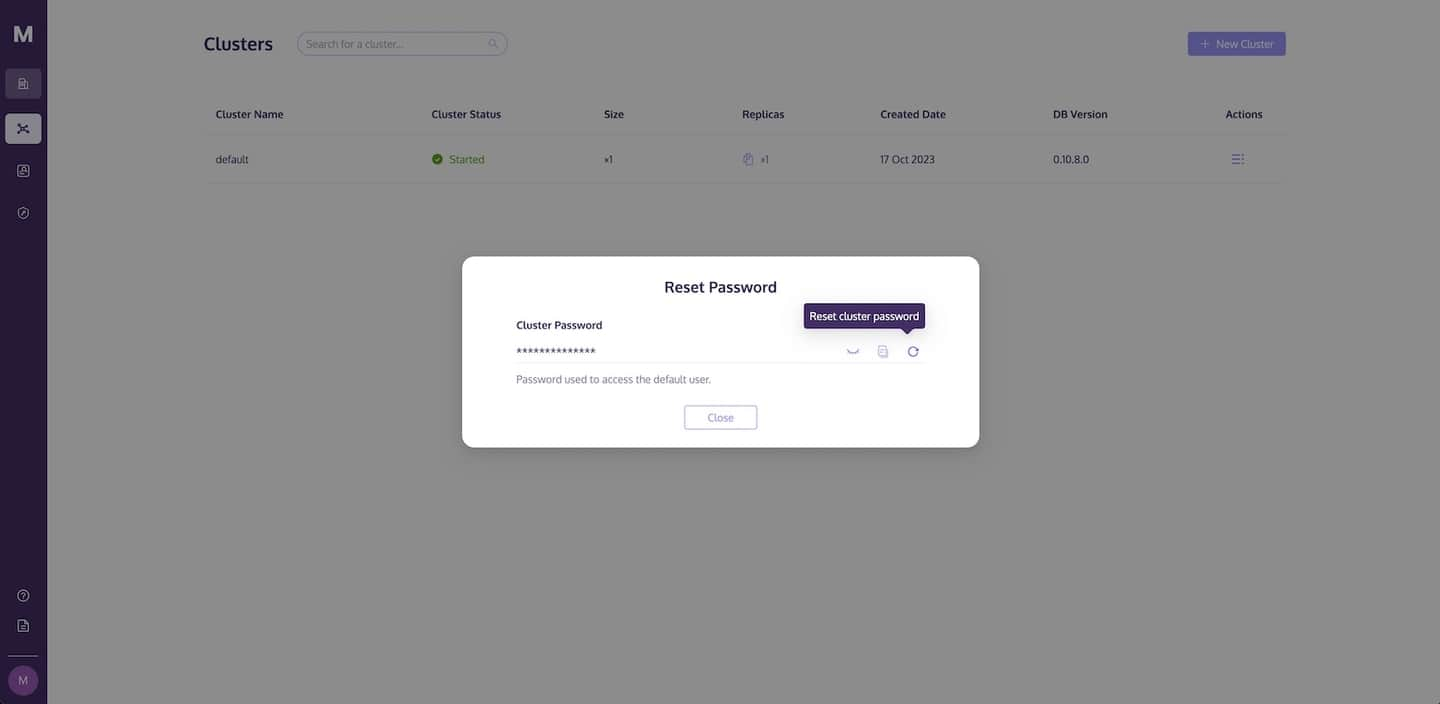
If you are certain about resetting the cluster password, please click on the Reset button.
NOTE
Please note that once the new password is generated, users currently accessing the Cluster using the default user will experience a temporary service interruption and will need to use the new password to reconnect.
